6. Add Widgets to a View
Add an existing widget to a view by following these steps:
Inside the view, Click the + on the lower right corner to open up the widget panel
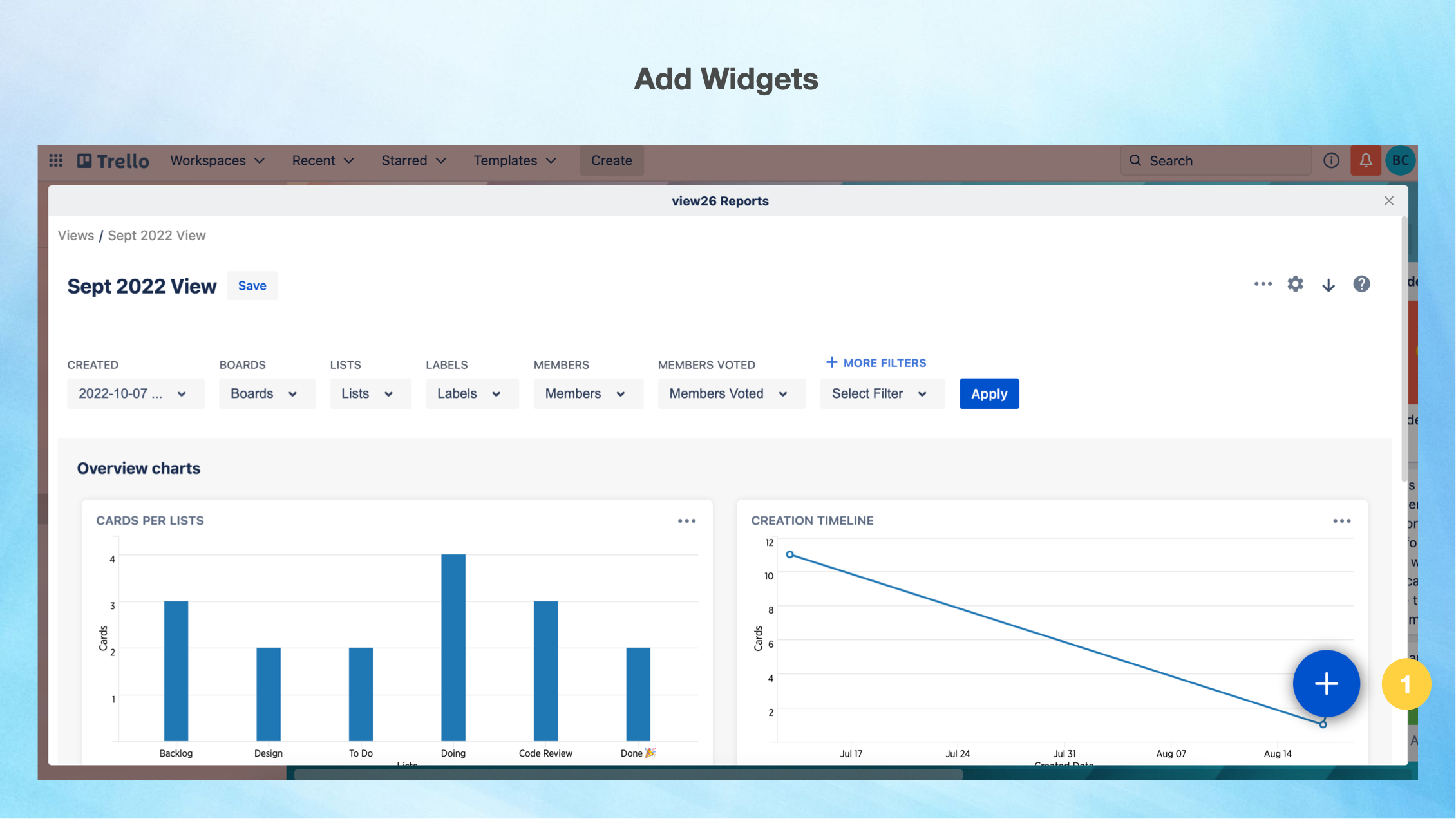
To add our Built-in Widgets:
2. Select the Widget you want to add from the list in the widget panel (Here in this case we select the Basic Widget: Open Cards per Members). Drag and drop the widget into the relevant section
3. The greyed out options are already part of the view and hence cannot be selected again
4. Save the View
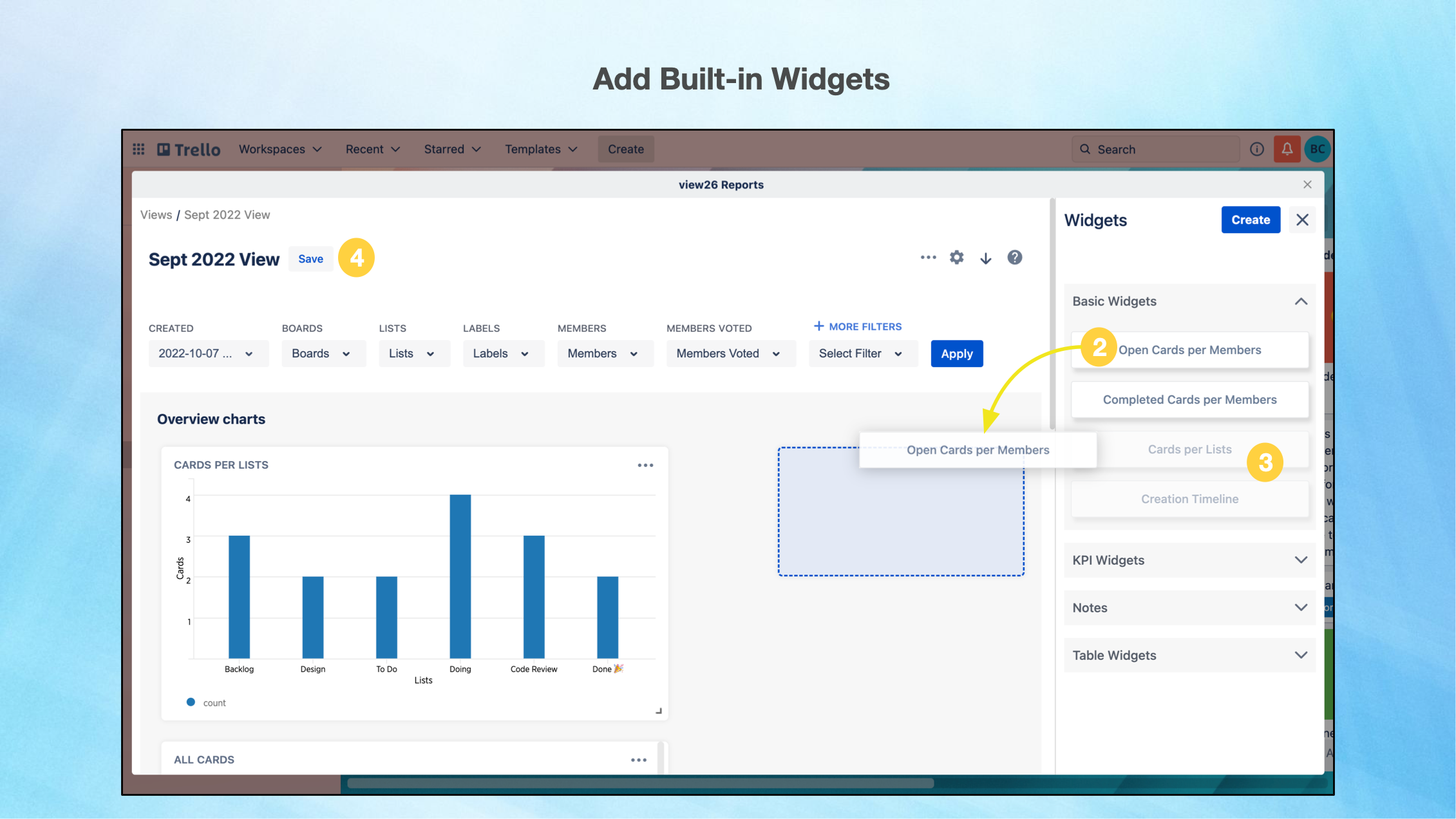
To add Custom Widgets:
5. Click on Create Button to add a custom widget
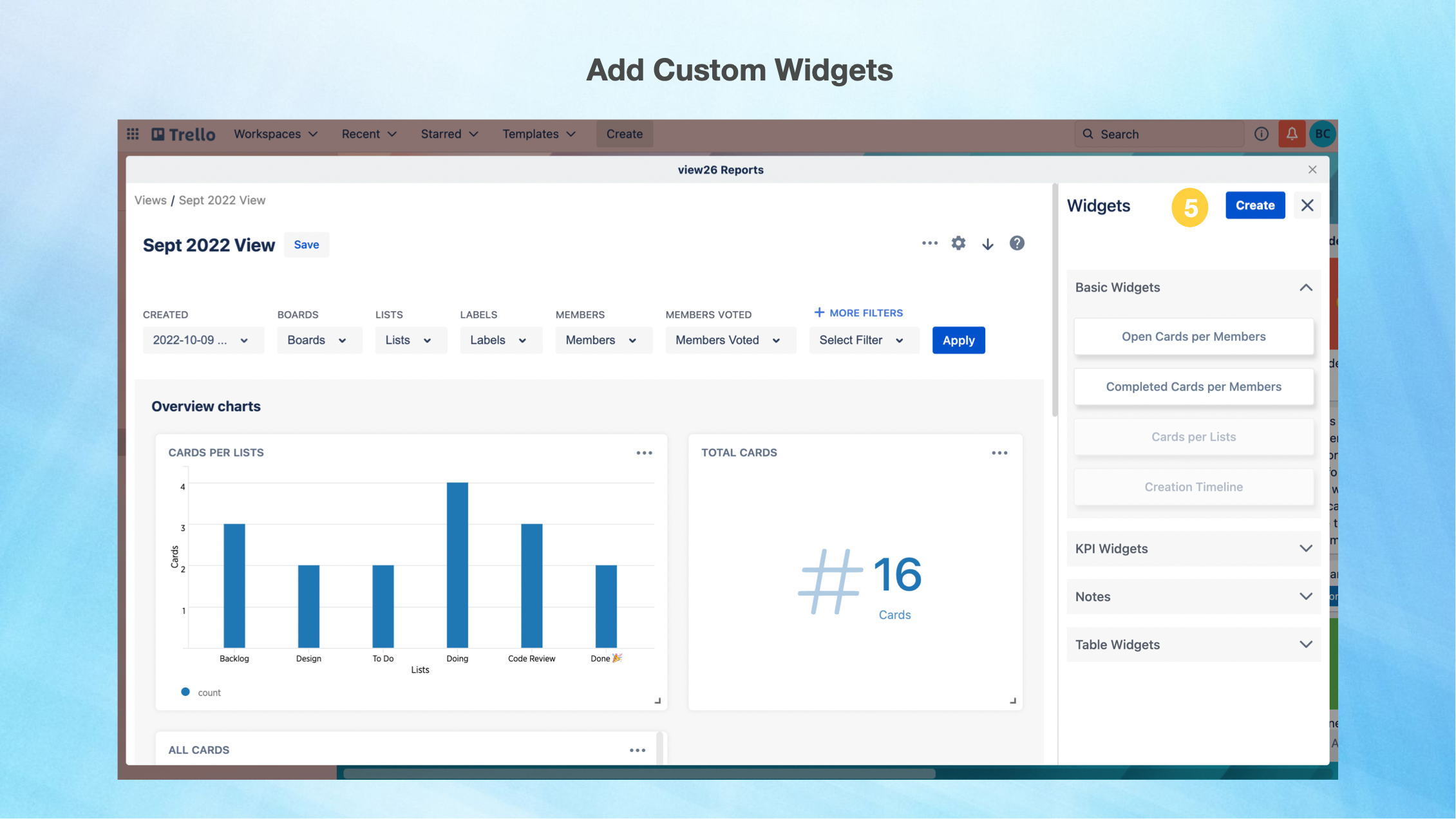
6. Enter Widget Details
A)Name B)Description C)Category D)Type
You could choose your widget to be either Chart, KPI or of type Table
7. Click Next to Add Filters
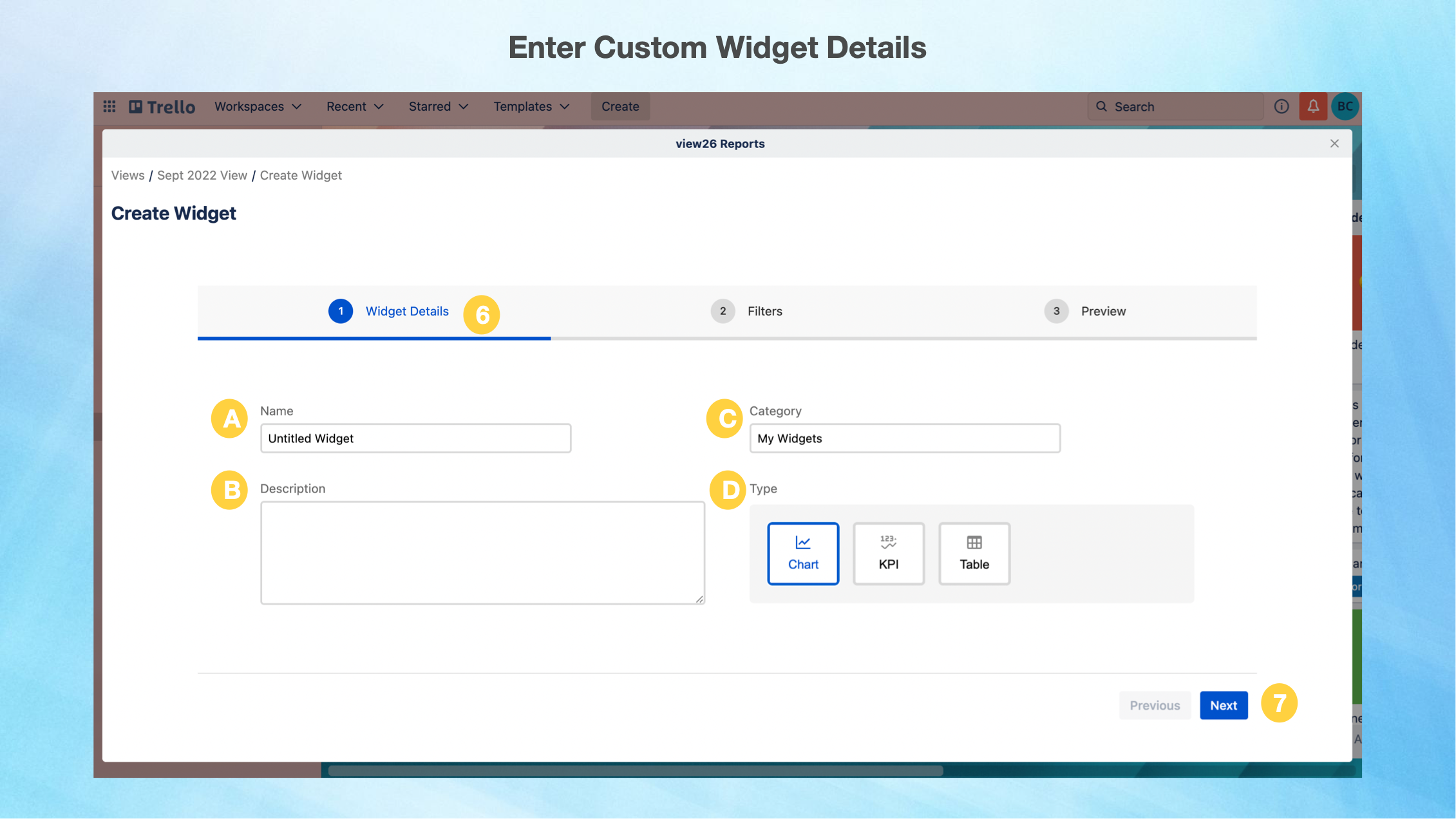
8. Select your Filter criteria from the drop down lists.
9. There is also an option to add More Filters.
10. Click Next to get a Preview
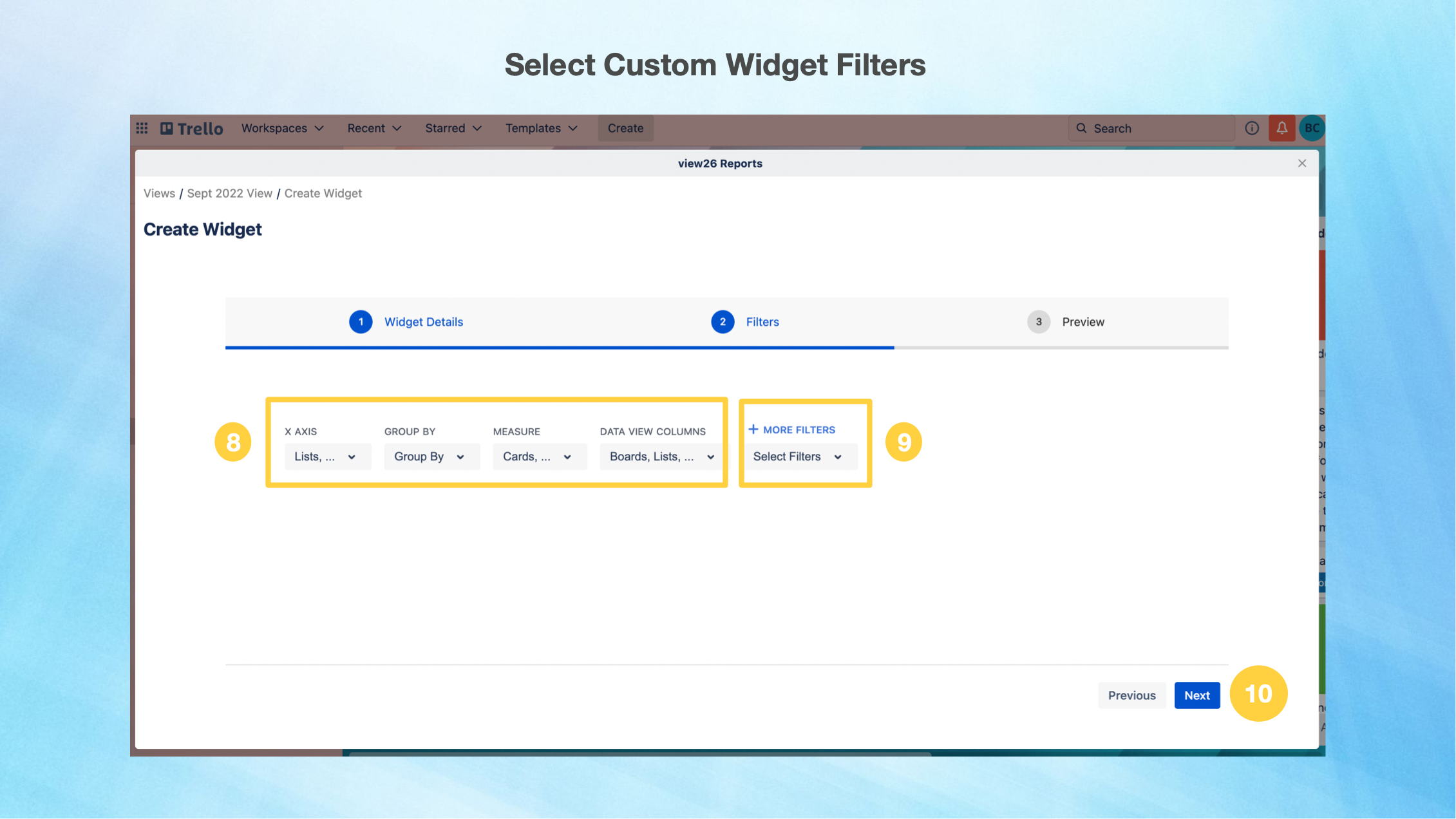
11. You are now at the Preview Page. The Preview of the Custom Widget created would be displayed on the screen.