5. Using View Filters
You can apply multiple filter criteria to a view, allowing the creation of custom reports.
The criteria for the filters are based on Trello systems fields.
Apart from the filters we provide you always have the flexibility to 🪄 add your own custom fields to generate the Report as per your requirements!
To Apply Filters to View:
The View displays a set of filters that can be applied. Watch the views change when different filter values are applied
Click on + More Filters to add your your custom Filters. Here you can select any Trello field you wish to apply in your Views.
Click on Apply
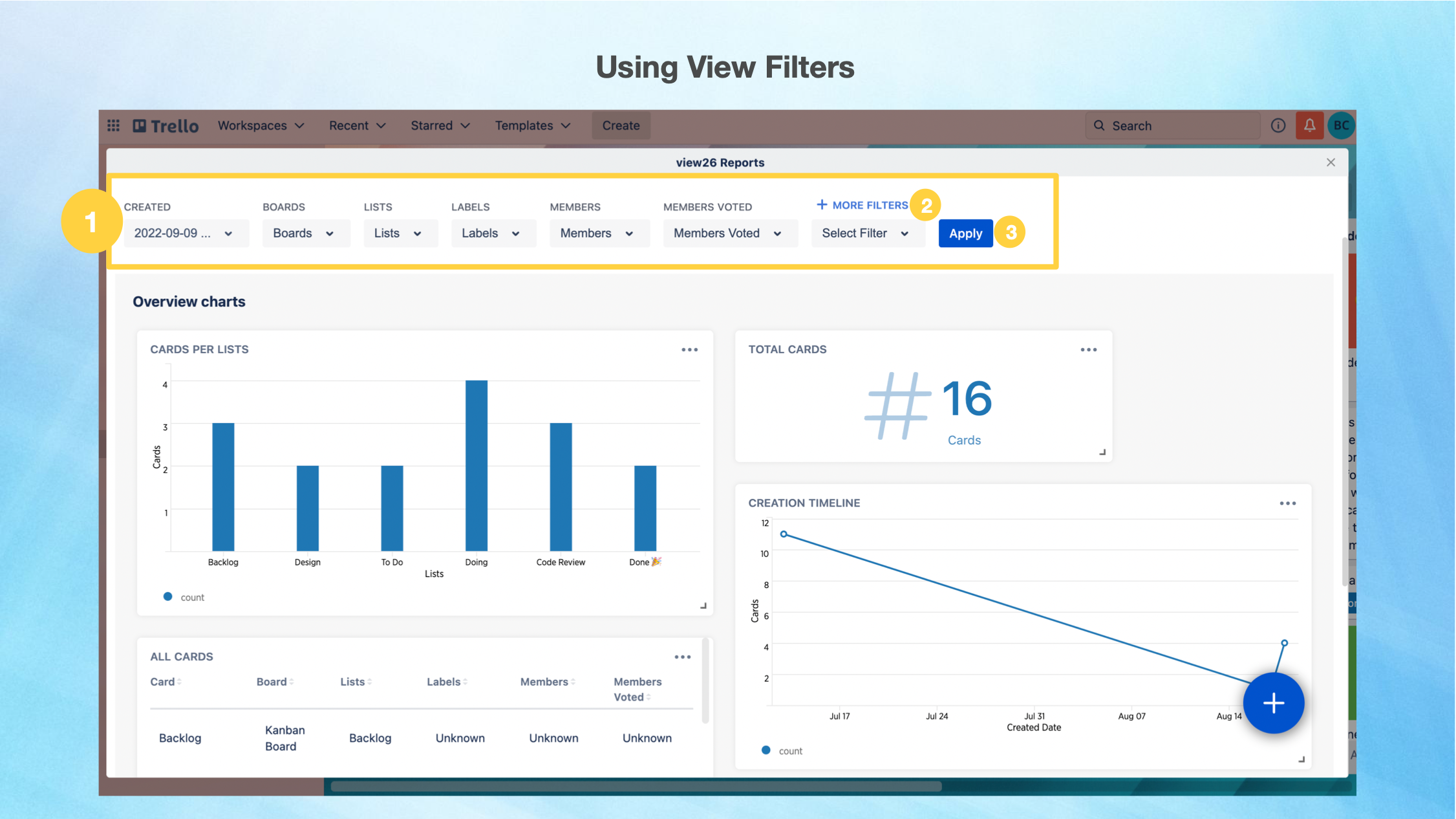
4. When modifying the Create Date filter , you can select the Create date to be
A. Within the last Preferred number of Days/Weeks (The Start and End Dates are also displayed for more clarity)
B. In Range - specify the range (The Start and End Dates are also displayed for more clarity)
C. Between - specify the dates
5. Clicking Submit button - Gets the filter updated with the required date range; but it is not yet applied to the View below
6. Clicking Submit & Apply button - Gets the filter updated with the required date range and it will get applied to all the widgets in the View below
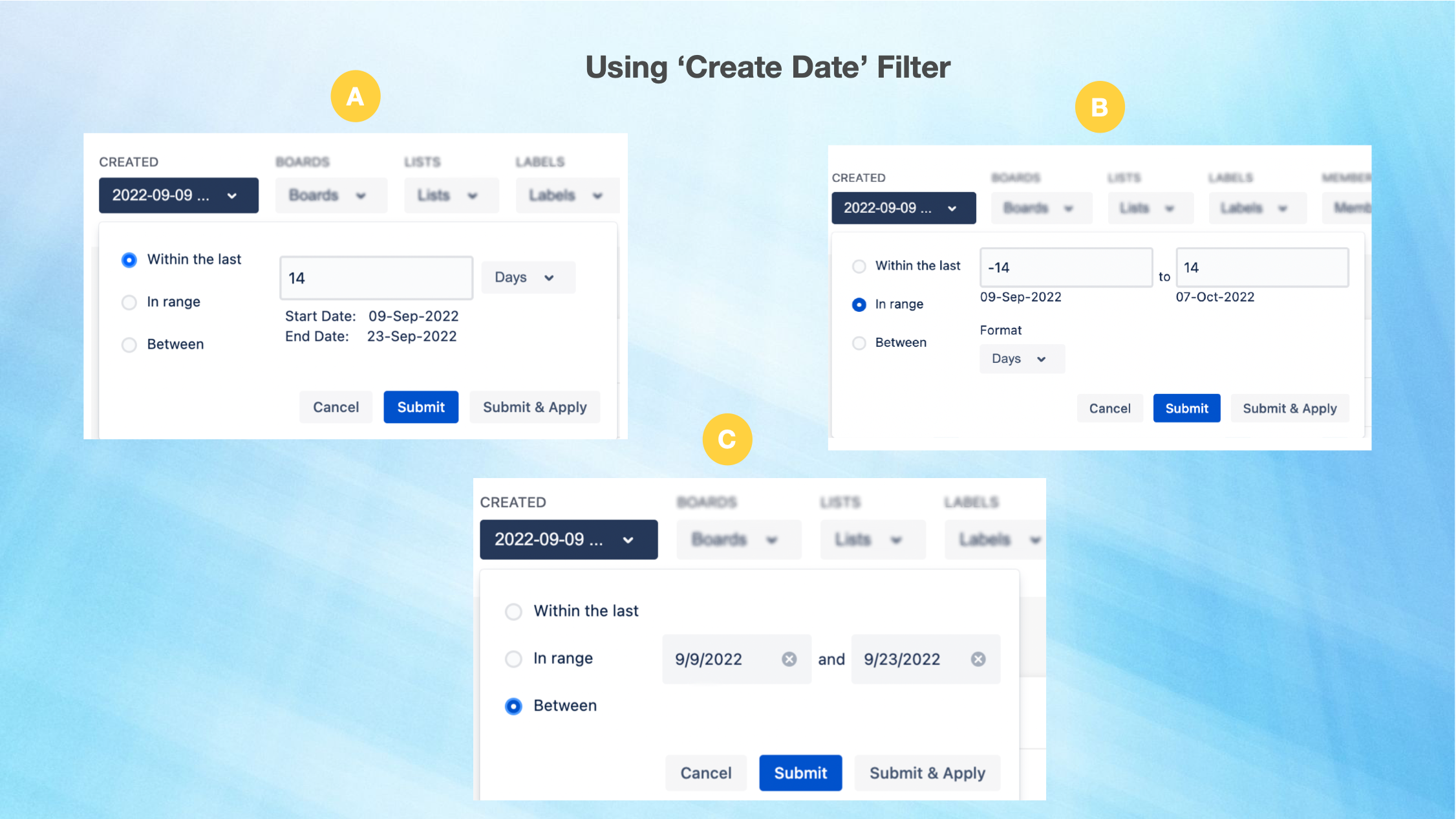
View filters are global, meaning they would be applied across all of the widgets in a view.